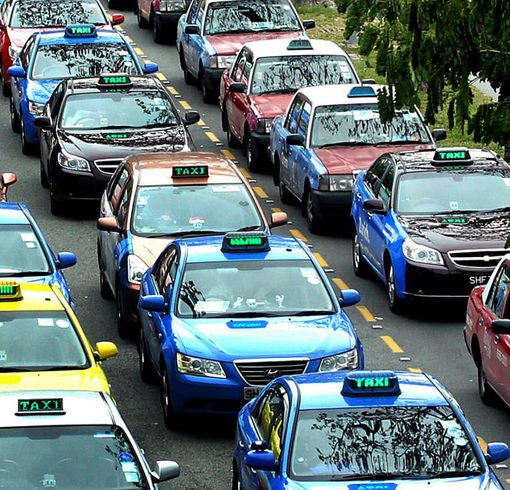Contents
Procedure to pay foreign worker levy through PayNow for DBS/POSB, UOB, OCBC Bank Customers in Check & Pay Levy Singapore
Check out PayNow’s instructions for paying the foreign worker fee.
For DBS/POSB Bank customers
Step 1 Visit the website to access Check & Pay Levy. Select “Proceed to Pay” after choosing “PayNow” as the payment method.

Step 2 There will be a generated QR code. To add the image to your device’s photo album while reading this QR code on the same mobile device, you must first choose “Save QR code.”

Step 3 Open your mobile banking app and log in using the PayNow feature. Choose “Scan & Pay” from the menu.

Step 4 Scan the Check & Pay Levy QR code to learn more (as shown in Step 2).
If you want to import the QR code from your smartphone’s photo album before scanning it with the same mobile device, you must choose “Photo Library.” Choose the QR code you previously saved in Step 2 in your photo album.

Step 5. Verify the transfer of funds’ specifics. Before submitting your request, ensure the “Foreign Worker Levy” is listed as the registered payee.

Step 6 You can view the transaction on your mobile banking app if you successfully paid using PayNow. In 3 working days, the payment information will appear in Check and Pay Levy.

For UOB customers
Step 1 Visit the website to access Check & Pay Levy. Select “Proceed to Pay” after choosing “PayNow” as the payment method.

Step 2 There will be a generated QR code. To add the image to your device’s photo album while reading this QR code on the same mobile device, you must first choose “Save QR code.”

Step 3 Use the PayNow feature to launch and log in to your UOB Mighty mobile banking app. Choose “QR Pay” from the menu.

Step 4 Scan the Check & Pay Levy QR code to learn more (as shown in Step 2).
You would need to select “Select from Device” to import the QR code from your device’s photo album if you used the same mobile device to scan the code. Choose the QR code you previously saved in Step 2 from your photo album.

Step 5 Verify the transfer of funds’ specifics. Before submitting your request, ensure “Foreign Worker Levy” is listed as the registered payee.

Step 6. If you used PayNow successfully, you can view the transaction right away in your mobile banking app. In 3 working days, the payment information will appear in Check and Pay Levy.

For OCBC Bank customers
Step 1 Visit the website to access Check & Pay Levy. Select “Proceed to Pay” after choosing “PayNow” as the payment method.

Step 2 There will be a generated QR code. To add the image to your device’s photo album while reading this QR code on the same mobile device, you must first choose “Save QR code.”

Step 3 Open the PayNow feature in your mobile banking app (OCBC Pay Anyone). Scan the Check & Pay Levy QR code to learn more (as shown in Step 2). You would need to choose “import” to get the QR code from your smartphone’s photo album if you used the same mobile device to scan it. Choose the QR code you previously saved in Step 2 from your photo album.

Step 4 Verify the transfer of funds’ specifics. Before submitting your request, ensure “Foreign Worker Levy” is listed as the registered payee.

Step 5 You can view the transaction on your mobile banking app if you successfully paid using PayNow. In 3 working days, the payment information will appear in Check and Pay Levy.